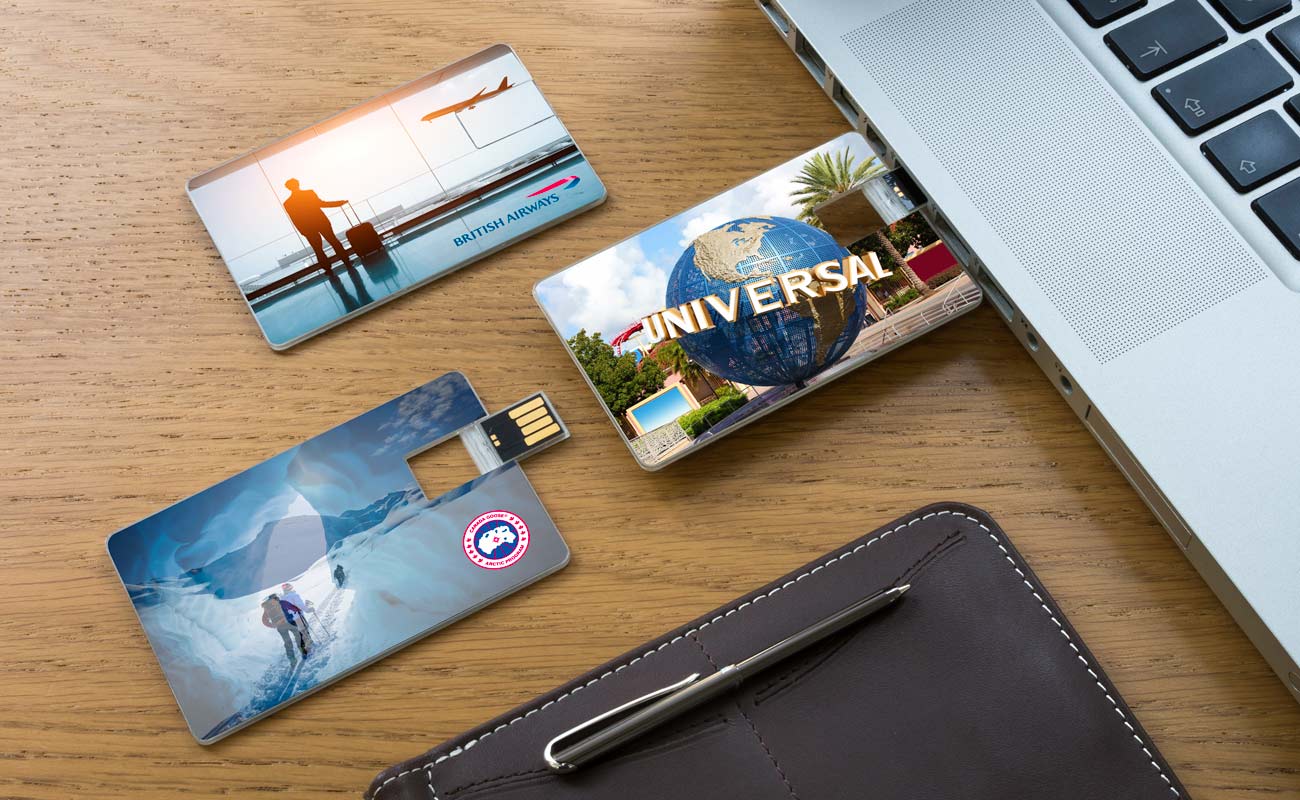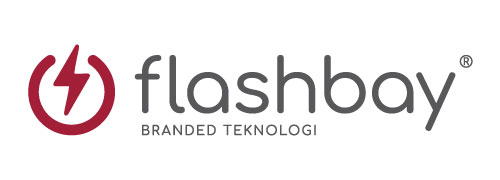Blog
Hvad er USB-læse- og skrivehastigheder?
 ForfatterSarah Chambers
ForfatterSarah Chambers
Det er vigtigt at kigge efter
læse- og skrivehastighederne på en USB, når man skal beslutte, hvilken model man vil købe. Men hvad er læse- og skrivehastigheder, og hvorfor er de så vigtige?
Behovet for hastighed
Hastighed er en kritisk faktor, når man vælger computerhardware, og flashdrev er ikke anderledes. Kort sagt er en "læsehastighed", hvor lang tid det tager at åbne en fil fra dit flashdrev. En 'skrivehastighed' er, hvor lang tid det tager at gemme noget på det samme flashdrev.

De fleste velrenommerede producenter af flashdrev reklamerer for deres læse- og skrivehastigheder på deres emballage eller hjemmeside. Disse enheder annonceres som megabyte pr. sekund. Med andre ord, hvor hurtigt flashdrevet kan læse (åbne) eller skrive (gemme) data pr. sekund.
Hvad er en god USB-læse- og skrivehastighed?
Alle vores
Flash Drive-modeller fås med USB 2.0-stik. Og de fleste af vores modeller fås også med USB3-stik. Nedenfor er en guide til en god læse- og skrivehastighed for hver USB-stikmulighed.
USB 2.0:
Sekventiel læsehastighed = 10~25 MB/s
.
Sekventiel skrivehastighed = 3~10 MB/s
USB3:.
Sekventiel læsehastighed = 60~150 MB/s
.
Sekventiel skrivehastighed = 10~45 MB/s
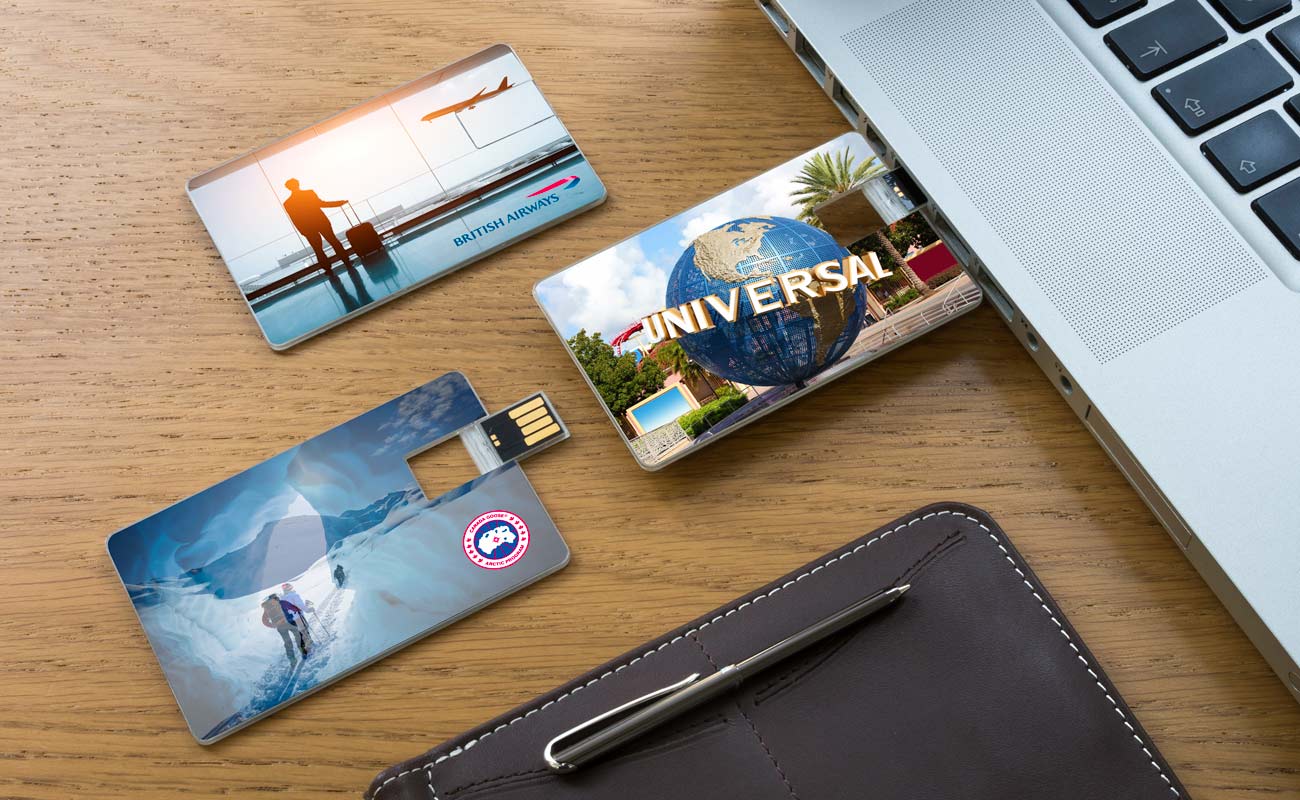 Hvilke faktorer påvirker læse- og skrivehastighederne?
Hvilke faktorer påvirker læse- og skrivehastighederne?
Den vigtigste faktor er de interne dele af dit flashdrev. Her hos Flashbay bruger vi indvendige dele af høj kvalitet fra førsteklasses leverandører. Billigere flashdrev bruger dele af lav kvalitet, og dine læse- og skrivehastigheder vil lide.
 Leder du efter mere information?
Leder du efter mere information?
Skriv en kommentar nedenfor, så vender vi tilbage til dig så hurtigt som muligt. Hvis du leder efter brandede flashdrev, kan du
se vores udvalg her. Udfyld formularen til et hurtigt tilbud, så sender vi dig priser, prøver og brandingmuligheder.